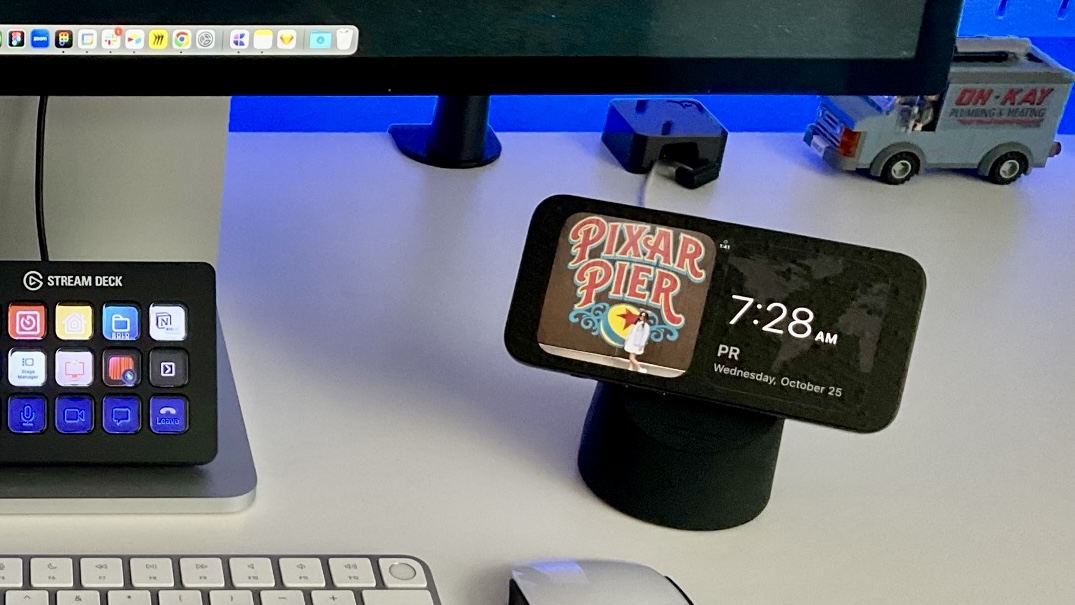
This is a regular update my Now page. I publish them as a blog post for archive purposes. You can also view all my past now entries.
StandBy is a new feature in this year's iOS update. It is basically a kind of smart display for your iPhone that offers fast access to different screens of glanceable information. It activates when your phone is locked, in landscape mode, and charging.
My impressions of the feature have been kind of a rollercoaster. When I first heard of StandBy, I was skeptical and thought it would be useless. Then, when I first tried it in the beta, I was like, "Oh, I'm gonna have a Magsafe charger in every room!" Well, after a few months with the feature, I have to say that the place where it has been most helpful is on my desk as a secondary screen companion device.
Current StandBy desk setup

StandBy has fit in a sweet pot in my desk setup, and I think it will be a staple from now on. I used to keep my phone docked at the side to glance at the fantastic Timery live activities. So, StandBy feels like an upgrade for that use case. I also used to have an iPad as a secondary display, but it was too redundant. StandBy provides similar auxiliary information controls while not adding too much visual noise to the desk setup, which is always a plus for me.
On a side note, between the new MacOS Sonoma widgets and StandBy, my use of the stream deck has been going down. I've considered downgrading to the smaller Stream Deck just for zoom controls. For timers and home controls

I’ve come to realize that I have somewhat of an accesorie obsession. I tend to buy as many different accessories in the search for the best one. It was no different for finding the perfect dock for StandBy as I spent way too much time researching for the best StandBy dock. I wanted take advantage of StandBy’s feature in which the phone remembers the dock it was on and ties in the view to that location. To take advantage of that feature the stand must have official Magsafe support or allow me to use Apple's own Magsafe puck. So that was my maij criteria when searching. I also wanted it to be black so it matched the aesthetics of the office.
{{elago-ms1-charging-stand}}
After testing multiple different stands, my favorite so far has been Elgato MS1 Charging Stand. It fits perfectly below my Studio Display, and the angle is perfect for when I'm working. It also weighs just enough that it's easy to detach the phone from the dock. It was also much cheaper than other options I considered. Elago offers other Magsafe stands, but the angles could be better for StandBy.

StandBy widgets setup and use cases
While StandBy offers multiple modes, I think the widget is the best. I love the endless combinations that are possible. It could be better, though; I wish we could have multiple widget pages to save different combinations, but it's just the first iteration of the feature.
Recently, Jonathan Reed wrote a great article about how he is using multiple parings of widgets to make StandBy more useful. I'm trying to take a different approach. Until we can assign combinations to focus modes, I would like to have a more general approach in which I can change widgets for what I need at the moment.
I'm trying to assign each side to specific widget types. The left side is for glanceable information, and the right side is for actionable widgets. So, on the left, I keep widgets such as Calendar Month View, Events View, Clock, and Photos. I have widgets for Timery timers, Home, and Music controls on the right.
Here are some example use cases:
Focus time in the mornings: World Clock + Timery

While I'm having my deep work time in the mornings, I know I won't have meetings until the afternoon, so I have a time widget in the left, and on the right a Timery widget with the current timer. I love how this works as a Pomodoro timer that I can glance at to see how much time I've spent on the current task. Also, in the first release of iOS 17, Apple, for some reason, did not include a digital clock widget, so I'm using the excellent World Clock app which offers a great variety of digital clock widgets.
Meeting time: Calendar + Home
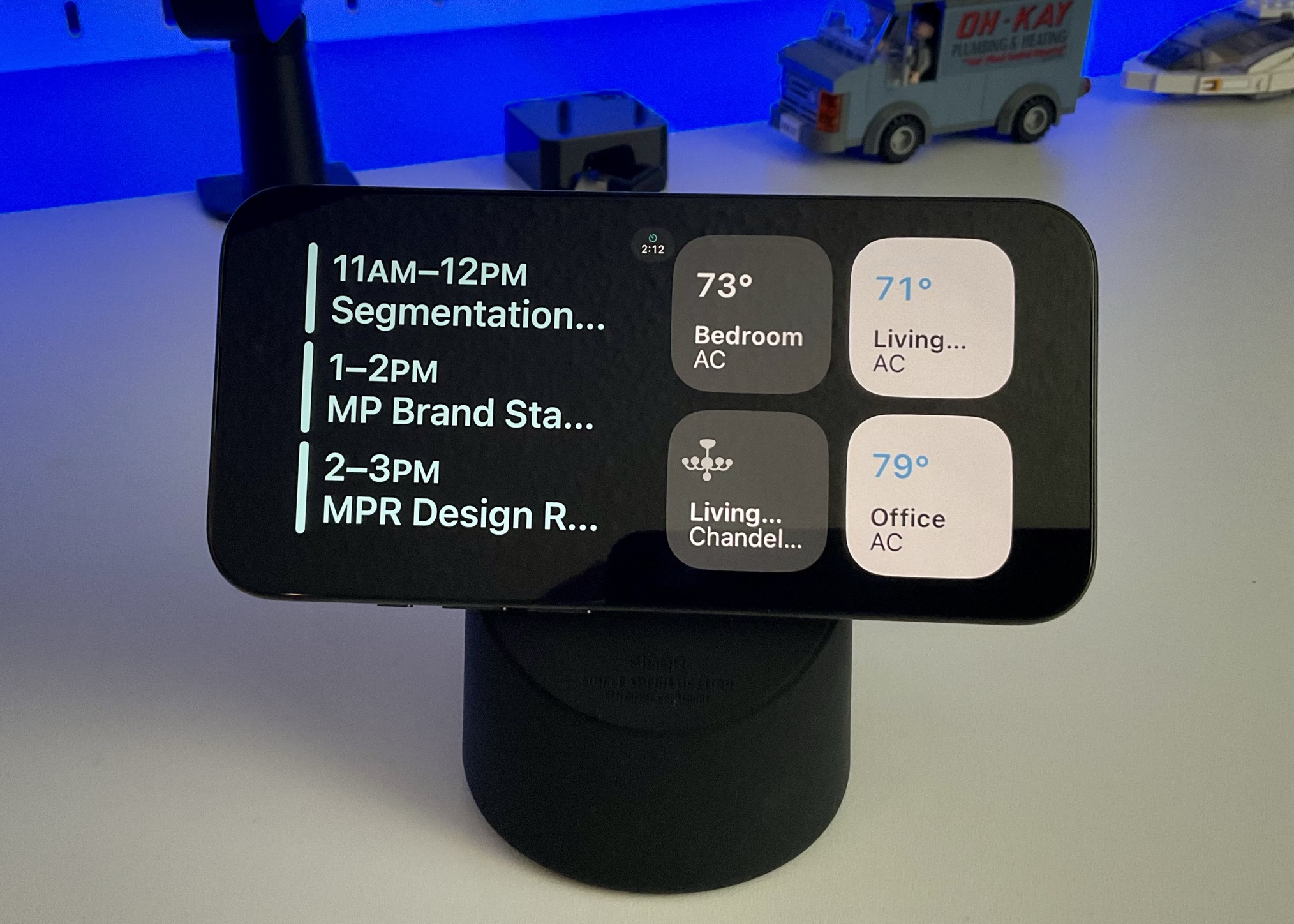
While I'm in meetings, the setup changes completely. I rely on shortcuts to track meetings automatically, so I swap Timery for the Calendar widget with an Event list showing only my work calendar. That makes sure I'm always on time for any call. On the right, I use the home widget to access my AC and office lights easily.
Working on side projects: Photos + time

When working on my blog or website, I default to a simpler setup with the photos widget and a clock widget. I love that now we can pick which albums we want the widget to display; I created an album with all our travel pictures and use it on most of my devices. If you look at the middle, there is a Timery live activity running, so I can still refer to it even if I'm not using the widget.
Misc: Photos, Time, Parcel and Things
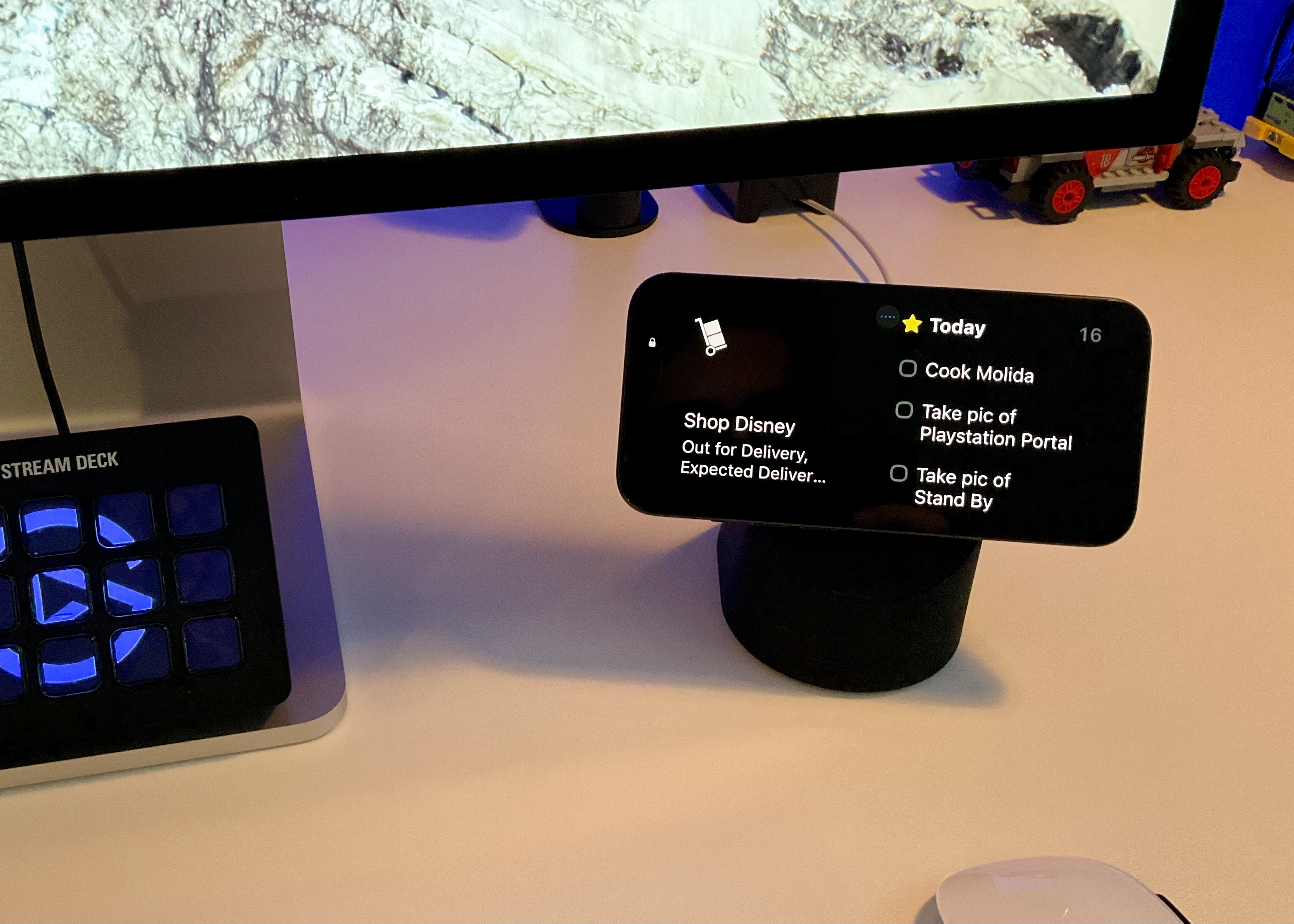
Other widgets I've been using lately are the Parcel widget to keep track of the many packages ordered on Black Friday week and the Things to keep track of to-dos.
Live Activities
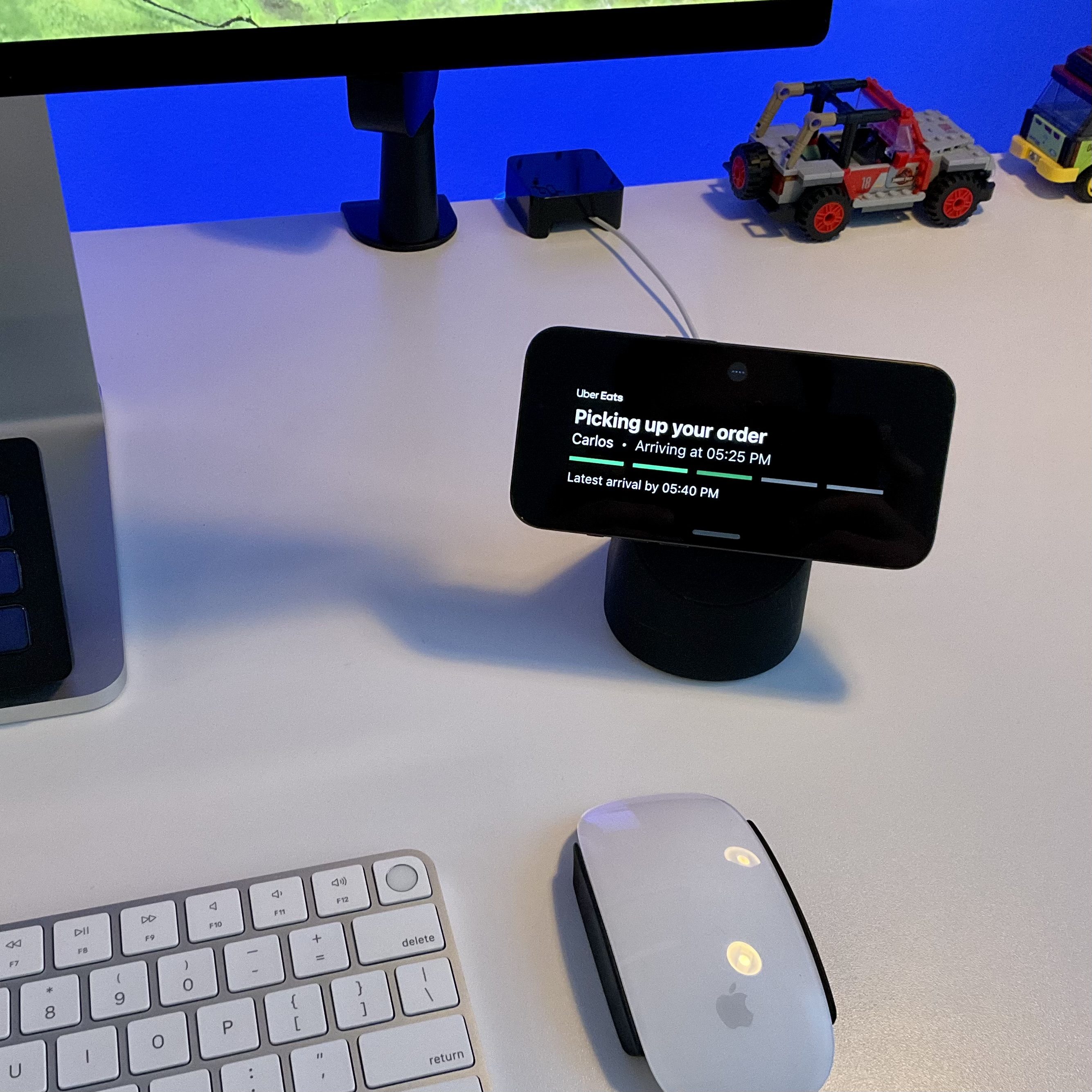
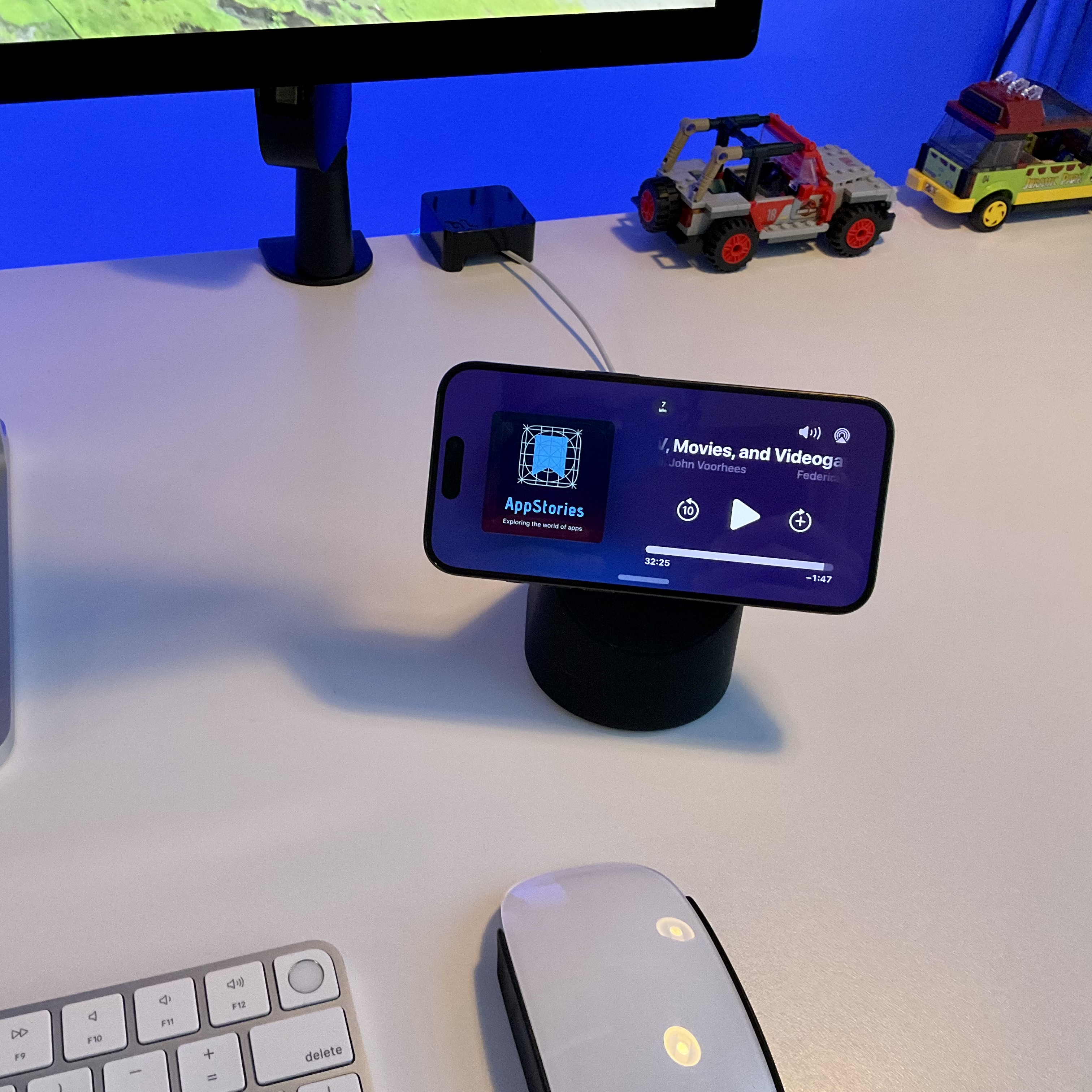
Another thing I enjoy about StandBy mode is how great Live Activities look. The ones I use the most are the media control ones, primarily for Pocket casts. Another one I find helpful is the Uber Eats live activity; it's nice to keep track of the order while wrapping up work in the afternoons.
Around the house
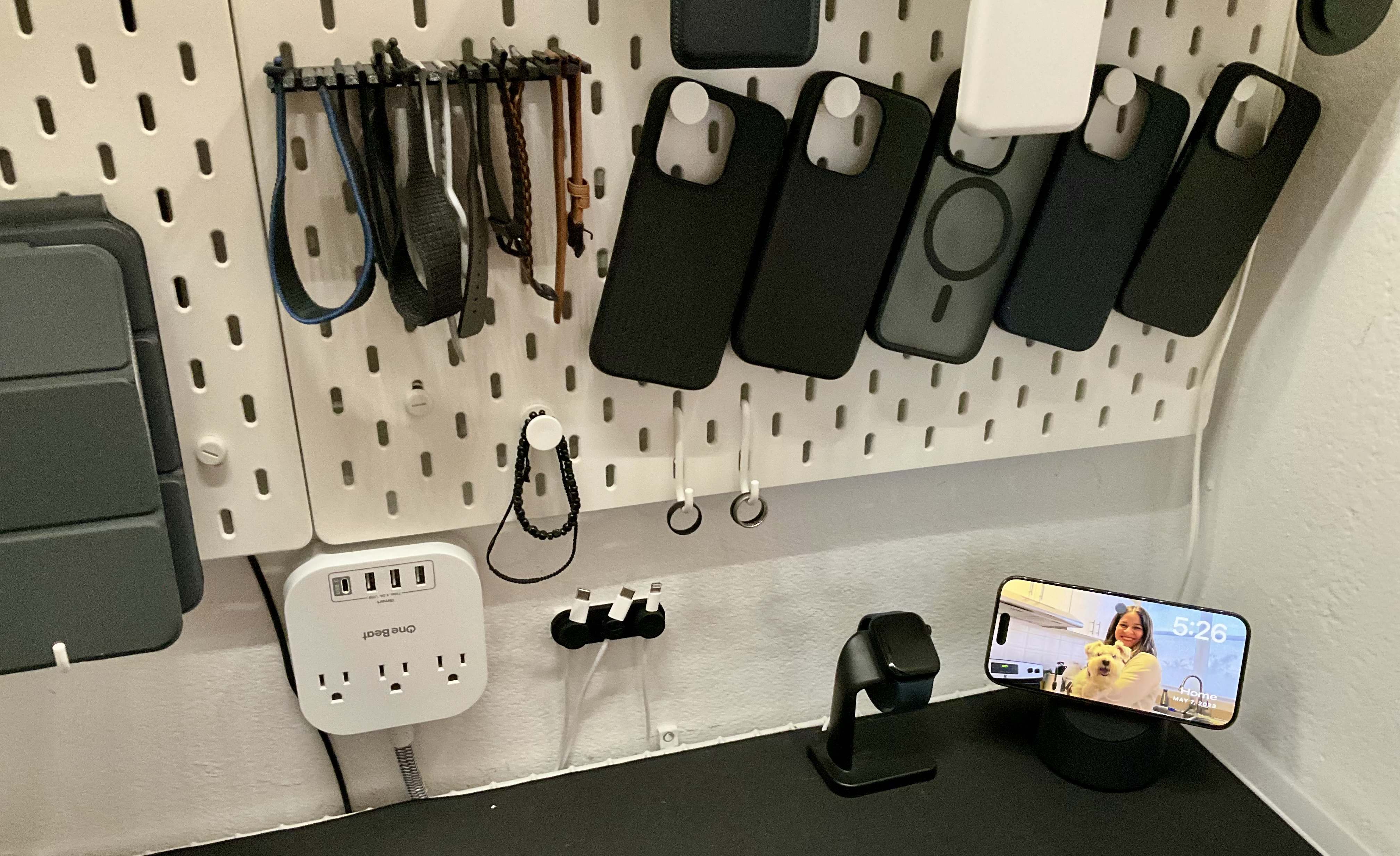
I loved it so much that I got a second one for my closet, where I store my everyday carry and have a mini charging station for my devices. I thought about having a Magsafe dock in the kitchen to dock the iPhone on standby while cooking. But I mostly watch YouTube videos while doing those chores, so I move the iPhone with me on a regular stand.

Contrary to many others, I don't think StandBy is useful on the nightstand. I tried it for a while, but after a few nights, I discovered I prefer my current setup. If I'm lying down in bed, I won't see it, and if I wake up in the middle of the night, I do not want to know what time it since it ends up messing up with my sleep.
{{elago-charging-pad}}
I reverted to my old setup. It's still MagSafe, but it needs to be using StandBy. I use the Elago MS Charging Pad for MagSafe, a cheaper alternative to Nomad's Base One.
Final thoughts
I've been using this StandBy setup at my desk for over two months, and I love it. I have not felt the need to return to the iPads as a dashboard. I think the widgets view can use some improvements, allowing for more pages, customization, and better integration with features like Focus modes.
I can't wait for Apple to either release smart home accessories with a screen that uses Stand By or release StandBy to the iPads. I could see myself giving second life to iPads and using them as smart displays in the kitchen or mounted in the living room.
What do you think?
Im curious. What are your toughts on StandBy? Are you still using it? If so, would love to learn about your setup!












